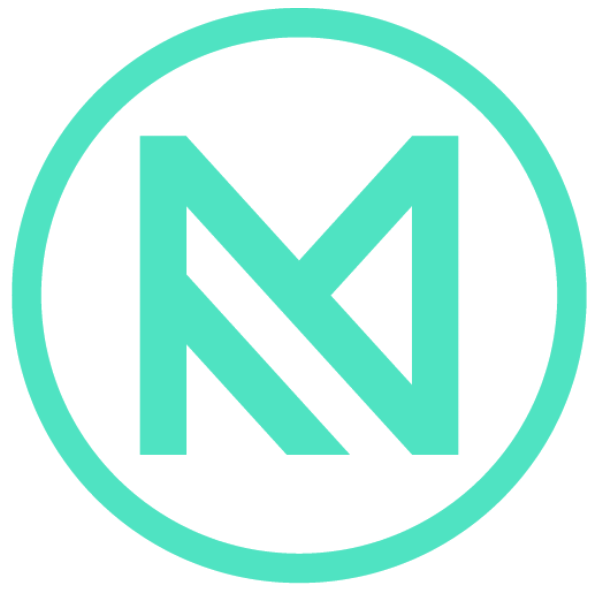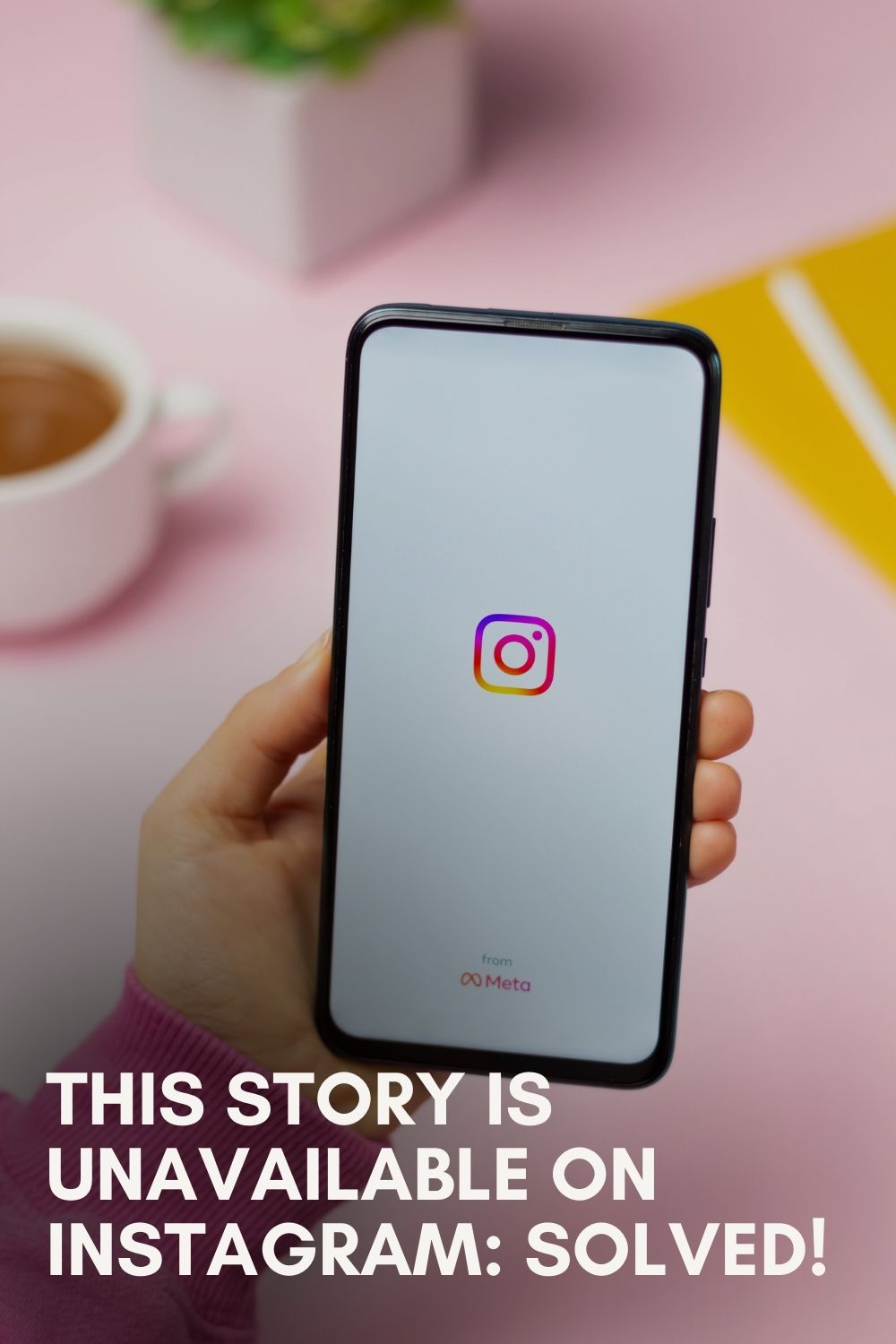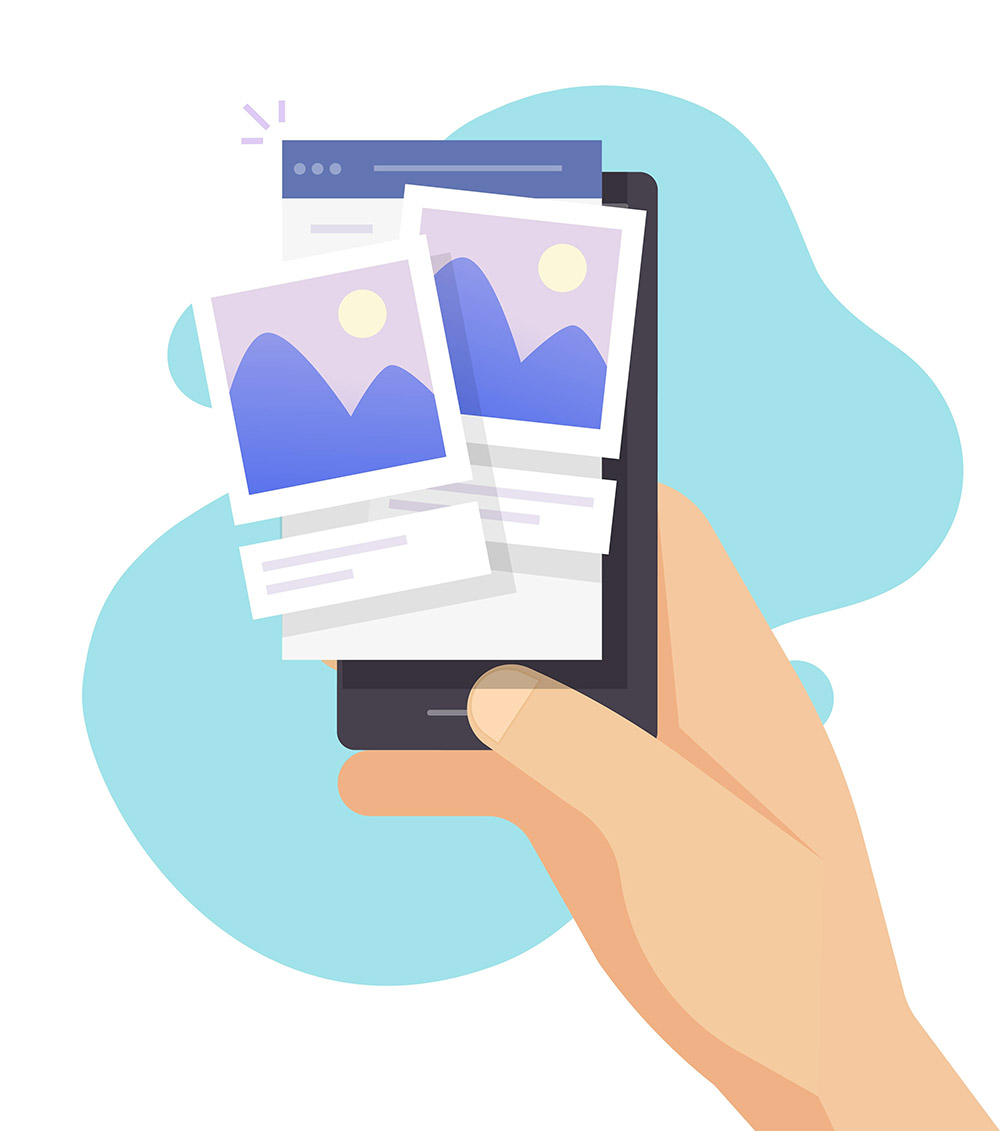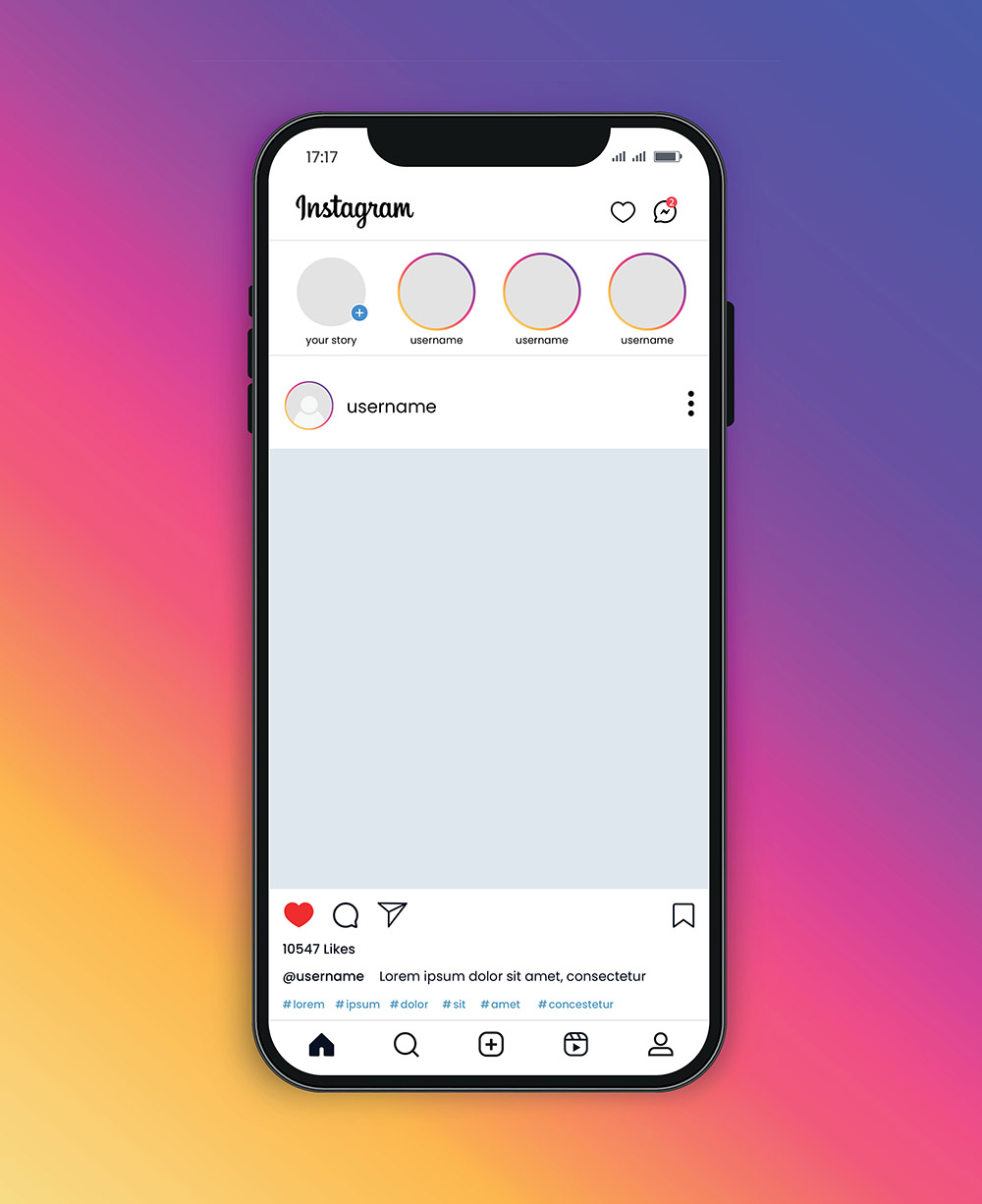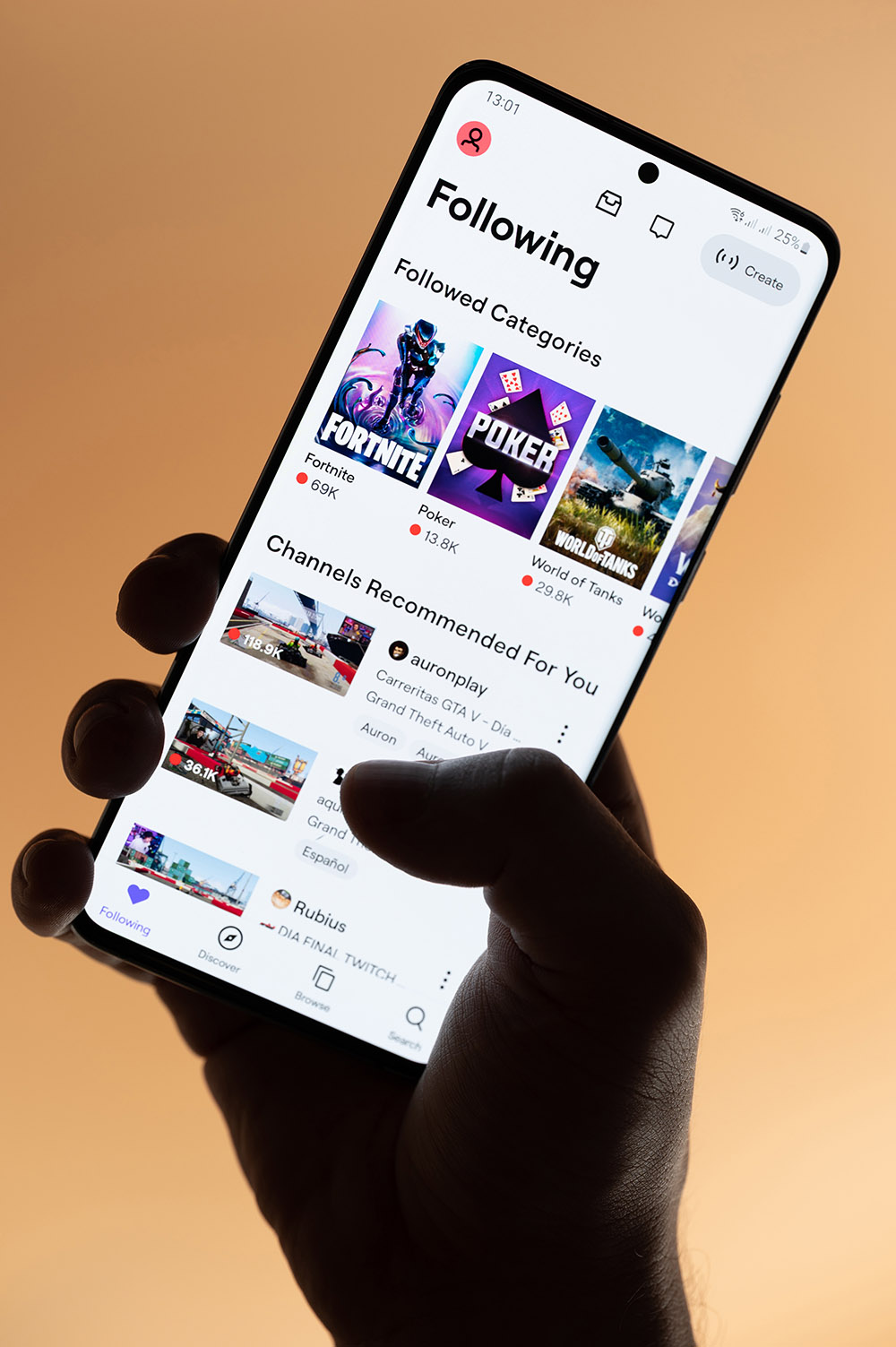Ever since Facebook acquired Instagram, users of both platforms have benefited from their synergy, streamlining management of content for both business and personal accounts. Initially, the cross-platform feature was just an experimental concept with several limitations. Over time, the developer has perfected it as an official function that offers numerous benefits.
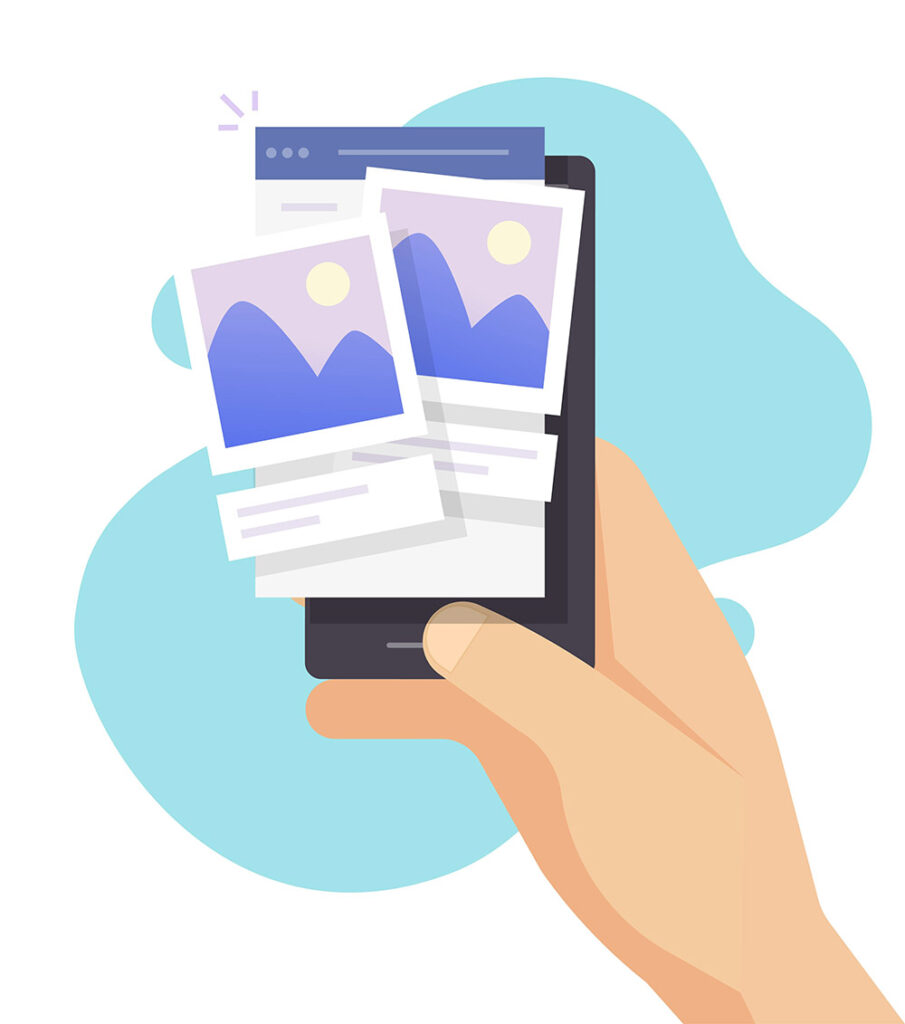
So, how do I share a Facebook post to Instagram? Dive into our detailed tutorials below.
In this article:
How To Share FB Posts To Instagram Automatically
Metaverse has made it easier than ever to share your content from Facebook to Instagram. Remember that this feature is only available for content that is being edited. Simply put, you cannot utilize it for posts that have already been published.
This function saves you time and effort while maintaining an active presence on social networks. It also enables the seamless publishing of images from computers. Users will find it convenient to update their Instagram with materials available on PCs.
Below is how to post automatically on both social platforms.
Stage 1: Link Facebook With Instagram
For those who do not know, Instagram, along with Facebook, has been a part of the Meta ecosystem since 2012. This integration allows users of the two platforms to connect their accounts and take advantage of the benefits of synchronization. Follow these steps to establish the connection if you’ve never done it before:
- Step 1: Open the Facebook app or website on your smartphone and log into your account.
- Step 2: Head to the settings menu by clicking on your profile picture at the top right corner of the screen.
- Step 3: Scroll down to the bottom and look for “Settings & Privacy.”
- Step 4: Tap on “Settings” in the pop-up menu.
- Step 5: Navigate to the Accounts Center section and tap “Profiles.”
- Step 6: Click “Add accounts” and proceed to Instagram.
- Step 7: Log into your Instagram account to connect it with your existing Facebook profile.
Stage 2: Activate The Automatic Sharing Between Two Platforms
To enable automatic sharing from Facebook to Instagram for future posts, follow these steps:
- Step 1: Visit the settings menu as mentioned in the previous stage.
- Step 2: Visit the Meta Accounts Center.
- Step 3: Select “Sharing across profiles.”
- Step 4: Tap on your Facebook profile in the Share From section.
- Step 5: Ensure your Instagram account appears in the Share From section. If it is your desired destination, toggle all the options in the Automatically Share category (including Facebook stories, posts, and reels) or select them individually based on your preference.
By following these steps, whenever you post content on Facebook, it will be automatically uploaded on Instagram. To ensure you have set it up correctly, return to the posting tab. Once the Instagram icon appears in the same row as the display settings, you’ve completed the appropriate process.
How To Post On Instagram And Facebook At The Same Time Manually
Automatic sharing means unifying all content on both platforms. This setup may not always suit everyone’s needs.
In this case, manual sharing provides greater control over specific content. Here is how you can manually cross-post on two platforms:
- Step 1: Connect Facebook & Instagram as instructed in Stage 1 above.
- Step 2: Create an image content on Facebook. Whether you are using the mobile or web version, locate the input bar at the top of the interface.
- Step 3: Once you’ve done with the typing, look at the visibility and the sharing options under your username.
- Step 4: Click the Instagram icon and toggle it to verify the collaborative sharing. Select the second option, “Just now,” if you only strive for a temporary connection for current content. The remaining settings indicate permanent synchronization across two platforms for future content.
- Step 5: Back to your post and hit the publish button. Wait a few minutes for your content to appear on Instagram and Facebook.
Third-Party Tools – Another Way To Post From Facebook To Instagram
While Facebook and Instagram allow you to share directly between accounts, some users can look for a third-party tool for more advanced features.
From our research, scheduling apps often let you sync your content and schedule posts in advance, which you can’t do with the built-in feature. In simple terms, they allow you to customize content for each platform and set the publication dates in advance while launching posts simultaneously.
Another handy option is the trigger tool. As far as we’ve seen, this option comes with an applet that performs posting to Instagram as soon as you post an image on Facebook. You have the freedom to set up formulas that determine how to implement this process.
A big plus of this choice is their compatibility with multiple social media platforms, not just those within the Meta ecosystem. This makes sense to influencers who strive to cultivate their personal brands across a wide range of sites.
Things To Keep In Mind
Cross-posting requirements
Remember, the cross-post feature can only be used for content that includes images. Another limitation is the number of pictures accepted. Facebook only allows users to cross-post one single image. You must perform the publication manually if you wish to upload a collection.
Consider the aspect ratios of the images
Take into account the different image sizes and aspect ratios on the two platforms. Though Instagram supports various formats, vertical photos with an aspect ratio greater than 4:5 are not accepted. If violating this requirement, the image will be automatically cropped to fit the predefined frame.
Be cautious with captions
Note that the caption of your post is the same on both platforms. If you want to add hashtags to expand your reach on Instagram, do so after uploading your content. To do so, access the application and select “Edit.”
Set the right posting time
Cross-posting only applies to the “post now” option. Scheduled Facebook posts will not appear on Instagram.
No two-factor authentication
Two-factor authentication on Instagram adds a layer of protection to your social media accounts, preventing the cross-posting functionality from Facebook. To share your content on both platforms, you must temporarily disable this feature.
Select the proper destinations
You have the flexibility to connect Facebook to multiple Instagram accounts. Adjust your desired account in the “Linked Accounts” section or make adjustments while editing the post.
Why Can’t I Post From Facebook To Instagram?
If you have trouble sharing content from Facebook to Instagram, the culprit might be one of the following:
Limited privacy:
Ensure your content’s privacy settings are set to “Public” or “Friends.” Private posts cannot reach other media platforms.
Account linking problem
Occasionally, Metaverse can have trouble linking two accounts of the same user. Unfinished processes hinder content sharing, so double-check your account connection to ensure you have set it up correctly.
Unsupported content type
You can’t share posts from private Facebook groups on other platforms because they’re meant to be seen only by group members.
Wrong format
Remember that Instagram has stricter formatting requirements than Facebook. Check the image and sound specifications again if you cannot share certain posts across two platforms.
Technical difficulties
Synchronization or technical errors within the Meta network can sometimes delay content publication on Instagram. Wait for a while, as it may appear later. Alternatively, you can contact customer service for assistance with the issue.
FAQs
Do Facebook Stories Automatically Go To Instagram?
Maybe. If you switch on the automatic sharing function, it will share directly from Facebook to Instagram.
Why Should You Cross-Post From Facebook To Instagram?
Cross-posting promises numerous benefits, including increased reach and greater engagement. Plus, some users find it cost-effective and effortless to track and measure the impact of your content.
See more: Best Way To Solve This Story Is Unavailable On Instagram
Conclusion
With our detailed tutorial, you’ve learned how to share Facebook posts on Instagram. Jump in and start applying this feature to your profile! It offers a streamlined process to boost the reach and engagement of your content.
However, consider your strategy if you plan to build two accounts with different visions. Use this function wisely and enjoy its benefits today!